Explore the LeadLander Visits page
The Visits page is where you will go to learn more about who has visited your site. You will also use this page to view the results of your saved searches. So it’s important to familiarize yourself with it as much as possible to get the most out of the LeadLander Service.
Let’s see everything that LeadLander has to offer:
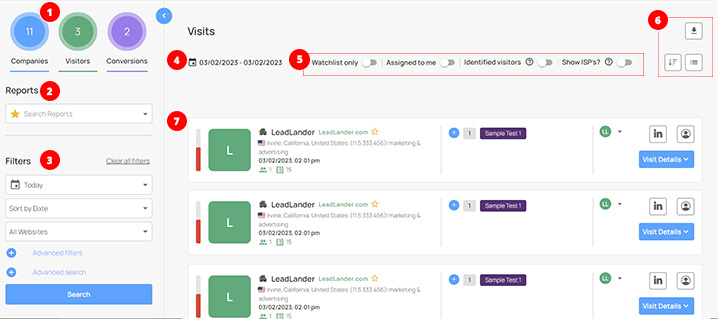
1. Quick Filters Panel – This panel will allow you to filter the data shown in the report to only show results in three different categories
- Companies – This is the default view when you visit the page. It shows all of the companies that visited your site within the timeframe specified
- Visitors – This will filter the results to only show companies that have identified visitors (Including ISPs)
- Conversions – This will filter the results to only show companies that have filled out a form on your site
2. Reports – This is a dropdown menu that will allow you to quickly select a saved report to display the results of.
3. Filters – These are filters that can be used to apply specific search criteria to the visits results. These can be saved to create new reports
4. Date Range – This is the date range that is represented by your search results.
5. Toggle Buttons – These toggles apply additional filters to a search or report that allow you to narrow your results to those that are most relevant to you.
6. Navigation Buttons – These buttons are found next to the toggles, and provide easy access to tools that will help you to quickly navigate the page, and work with the data found.
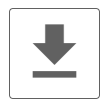
Export – This tool will allow you to export the data from your search to a csv file to work with offline.
Upon clicking this button, you will have the option to download all of the found results, or to download only the first page of results.
It’s important to note that this tool provides results from the filters and the search fields. Data will be unaffected by the Filter Pannel Toggles.
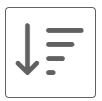
Sort Ascending / Descending – This tool allows you to quickly organize the results of your search in either numerical or alphabetical ascending/descending order. The sorting criteria is controlled by the “Sort by” field in the filters that are currently being applied.
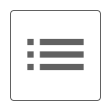
Expand / Contract Cards – Search results are displayed in containers called Business Cards. Each card can be viewed in one of two ways:
The expanded view allows each card to take up more space on your screen, but is easier to read. This view is best if you are trying to get into the details of each visit.
The contracted view re-arranges the information from the expanded view, removing white space and allowing the user to view more results on the same screen. This view is best if you want to quickly scan through your results.
7. Business Cards – Each visitor or company is represented by a card that has an overview of the company the visitor is associated with. Clicking the Visit Details button will expand the Business Cards to show more detailed information about the visit and the company.