Explore Pages in LeadLander
Visit app.leadlander.com/pages and review the articles below to learn more about Pages in LeadLander.
Quick Links
Pages Overview
The Pages page is where you want to visit when you want details about individual pages within your website. Here is what you can find here:
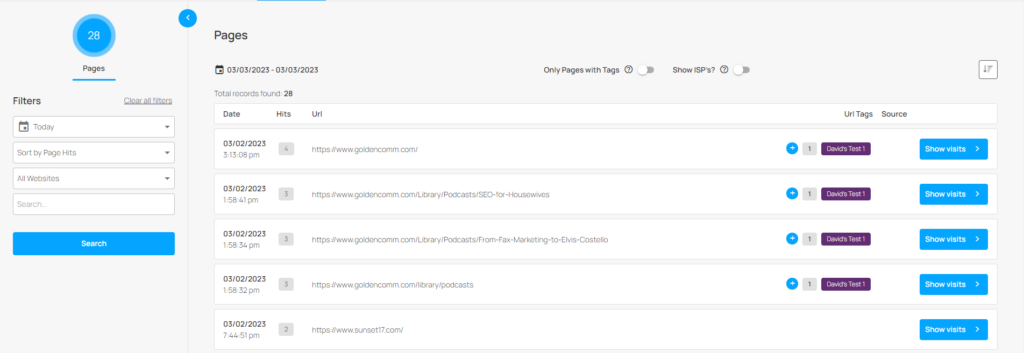
2. Filters – This tool allows you to create customized reports to help you find the information you are looking for fast. To learn more about the filters, skip down to the Filter your Pages listing section.
3. Date Range – This shows the date range represented in your search results.
4. Toggle Buttons – These toggles will apply additional filters to your search results
- Only Pages With Tags – This option will narrow your results down to only pages that have lead tags set up for them
- Show ISP’s? – This option will allow or disallow results from Internet Service Providers to be shown alongside Company visitors.
5. Sort Ascending/Descending button – This button will sort your results in ascending or descending order based on the “Sort by” option chosen in your filters.
6. Records Cards – These cards show the results for each page including the date (and time) last visited, the number of times the page has been visited, the URL of the page, the Lead Tags applied to the page, and the Show Visits Button for the page
7. Show Visits Button – Clicking this button will take you to the Visits page with filters automatically applied so that you only see the visitors referred to in the Pages search you created.
Filtering your Pages Listing
Applying filters to your Pages Listings is a snap with our filters section. Simply select your desired options, and click the Search Button.
Let’s explore your options:
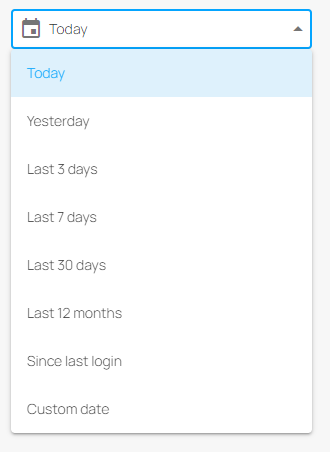
Date – This Drop-down button gives you multiple options to customize the time frame of your report.
Options:
- Today – Visits made from 12:00 AM to the current time today.
- Yesterday – Visits made from 12:00 AM to 11:59 PM on the day previous to the day you are creating the search.
- Last 3 days – Visits made in the last 3 calendar days
- Last 7 days – Visits made in the last 7 calendar days
- Last 30 days – Visits made in the last 30 calendar days
- Last 12 months – Visits made within the past 365 days
- Since last login – Visits made to the site between the time you last logged into the app and the day you are creating the search
- Custom date – This option opens up a date selector tool where you can type out a date range, or select it from a calendar.
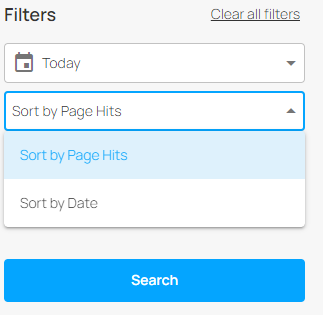
Sort By – This dropdown menu allows you to select the sorting criteria for your report.
Options:
- Sort by Page Hits – If this option is selected, results will be in ascending/descending order based on how many times the page has been visited in the selected time frame.
- Sort by Date – If this option is selected, results will be in ascending/descending order based on the last time the page was visited.
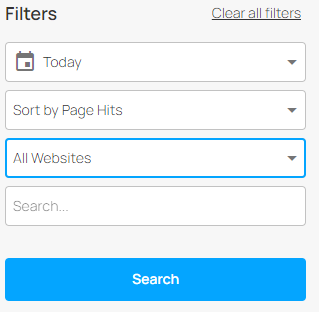
Site Selector – This dropdown option allows you to select which website results are reported for.
Options:
- All Websites – The search results will include pages from all of the websites tied to your account
- Specific Website – The search results will include pages from the specific URL selected.
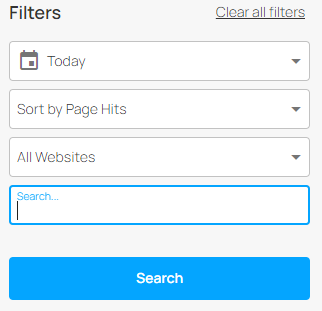
Search – This optional text box will allow you to narrow down your results to page URLs that include your search term