Set up Instant Email Alerts
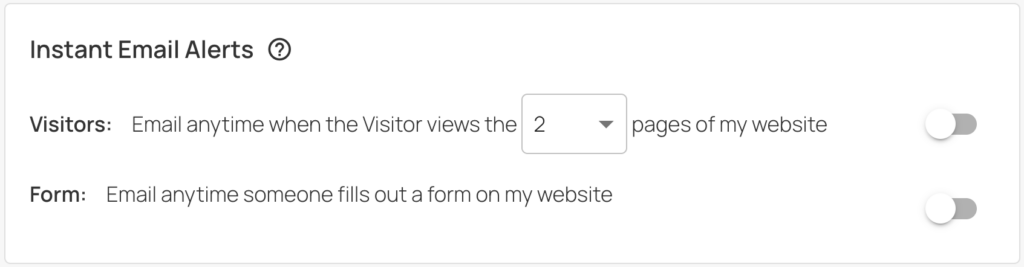
In the Email Reports page of the LeadLander app, you can set up Instant Email Alerts for two parameters. You can…
- Receive an instant alert anytime a Visitor visits [a set number] of pages on your website.
- Receive an instant alert anytime someone fills out a form on your website.
Click here to learn more about Form Tracking.
Instant Alerts Triggered by Page Views
In order to receive instant alerts based on page views, you’ll follow these simple steps:
Step 1: Log in to app.leadlander.com.
Step 2: Click on the Email Reports Tab

Step 3: In the Instant Email Alerts box, use the drop-down menu to select how many pages a Visitor needs to visit in order to trigger the alert.
- The default for this is 2 pages, but you can choose as few as 1 and as many as 15 pages

Step 4: On the far right, click on the toggle button to turn on the report.
- The report is ON when the circle is on the right of the toggle and the toggle has turned blue.
- The report is OFF when the circle is on the left side of the toggle, and the toggle has turned grey.

The settings are automatically saved, so after toggling the reports you want to the ON position, you are able to leave the page at any time.
Instant Alerts Triggered by Form Fills
In order to receive instant alerts based on form submissions, you’ll follow these few steps:
Step 1: Log in to app.leadlander.com.
Step 2: Click on the Email Reports Tab

Step 3: Since there are no additional settings for this email report, simply click the toggle button to turn on the alerts for “anytime someone fills out a form on [your] website.”
- The report is ON when the circle is on the right of the toggle and the toggle has turned blue.
- The report is OFF when the circle is on the left side of the toggle, and the toggle has turned grey.

The settings are automatically saved, so after toggling the reports you want to the ON position, you are able to leave the page at any time.