Set up Daily Reports
The most convenient way to stay on top of the activity on your site is to set up automated reports to be sent to your email address.
LeadLander makes this easy to do in our Email Reports page, giving the option to send daily and weekly reports.
Here are instructions on how to set up an automated report:
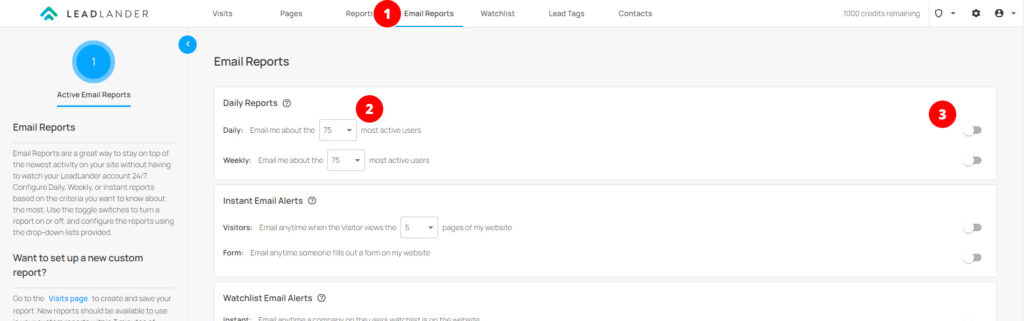
Step 1: Click on the Email Reports Tab
Step 2: Under the Daily Reports box, Choose how many records you want sent in each report.
- The default for this is 75 records, but you can choose as few as 10, and as many as 200 records
Step 3: On the far right for each report, click on the toggle button to turn on the report.
- The report is ON when the circle is on the right of the toggle and the toggle has turned blue.
- The report is OFF when the circle is on the left side of the toggle, and the toggle has turned grey.
The settings are automatically saved, so after toggling the reports you want to the ON position, you are able to leave the page at any time.