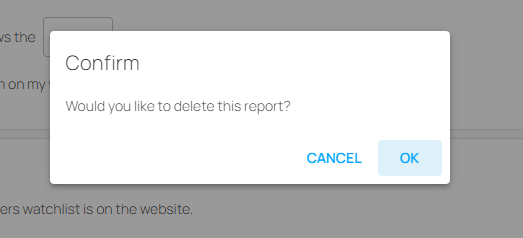Set up Custom Email Reports
Have you ever wished you could have a report on your saved searches rather than having to log into the LeadLander app every day? Custom Email reports allow you to do just that!
Setup
Custom Email reports are easily set up through the Email Reports Tab. Here’s how:
Step 1: Log in to app.leadlander.com.
Step 2: Click on the Email Reports Tab

Step 3: Look for “Custom Email Reports” at the bottom of the page and click the plus symbol next to “Schedule new email report”

Step 4: Select the report you wish to have emailed to you from the first dropdown box.

Step 5: Choose how often you would like the report emailed to you. You can choose between 1, 3, and 7 days.

Step 6: Click the Save Button

Once you have saved a report, it will show above the “Schedule new email Report” option.

Stop or pause a report
To stop or pause a report, simply click on the blue toggle button on the far right of the report to turn it grey.

You can start the report again by clicking the toggle button to turn it Blue.

- The report is ON when the circle is on the right of the toggle and the toggle has turned blue.
- The report is OFF when the circle is on the left side of the toggle, and the toggle has turned grey.
Delete a report
To Delete a report you no longer need, simply click on the trash can next to the on/off toggle, and confirm that you would like to delete the report.