Add New Users
As an Admin, you can add, remove, and edit the users in your LeadLander account in your Account Settings. Follow these steps to add a new user:
Step 1: Click the gear icon to navigate to your Account Settings.
Step 2: Under Company Settings, click User Management.
Step 3: Click the “Add New User” button at the top of the page
Step 4: Enter the “User Name” and “Email Address” to be used for the new user. You can also select the “Admin” checkbox if you’d like the new user to receive Admin permissions.
ℹ️ An email will be automatically sent to this user that includes their username and a link to set their own unique password.
Step 5: Set up the new user’s default email settings. Use the drop-down menus and toggles to enable, disable, and modify the email reports you want the new user to receive by default.
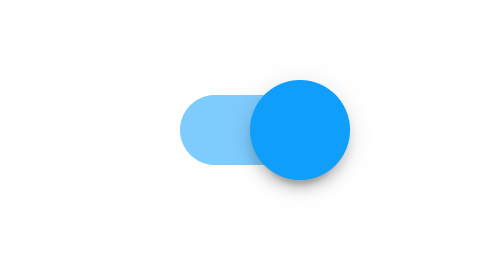
Learn more about Email Reports →
Step 6: Click “Submit,” and the user will receive their invitation email.